Welcome to the MarketKitani Guide
Whether you're a buyer looking to find the best products or a seller aiming to reach more customers, this guide will help you navigate MarketKitani efficiently. Follow the steps below to make the most out of our platform.
How to Buy on MarketKitani
1. Create an Account
To start shopping, you'll need to create a free account. Register to create an account and make sure pick the "Become a Buyer" button at the end or if you already have an account, you can login in to your Buyer account.

2. Go to Product Listing
You can find the Product Listing on the header of every page (Currently in Home Page) next to the title on the very left.
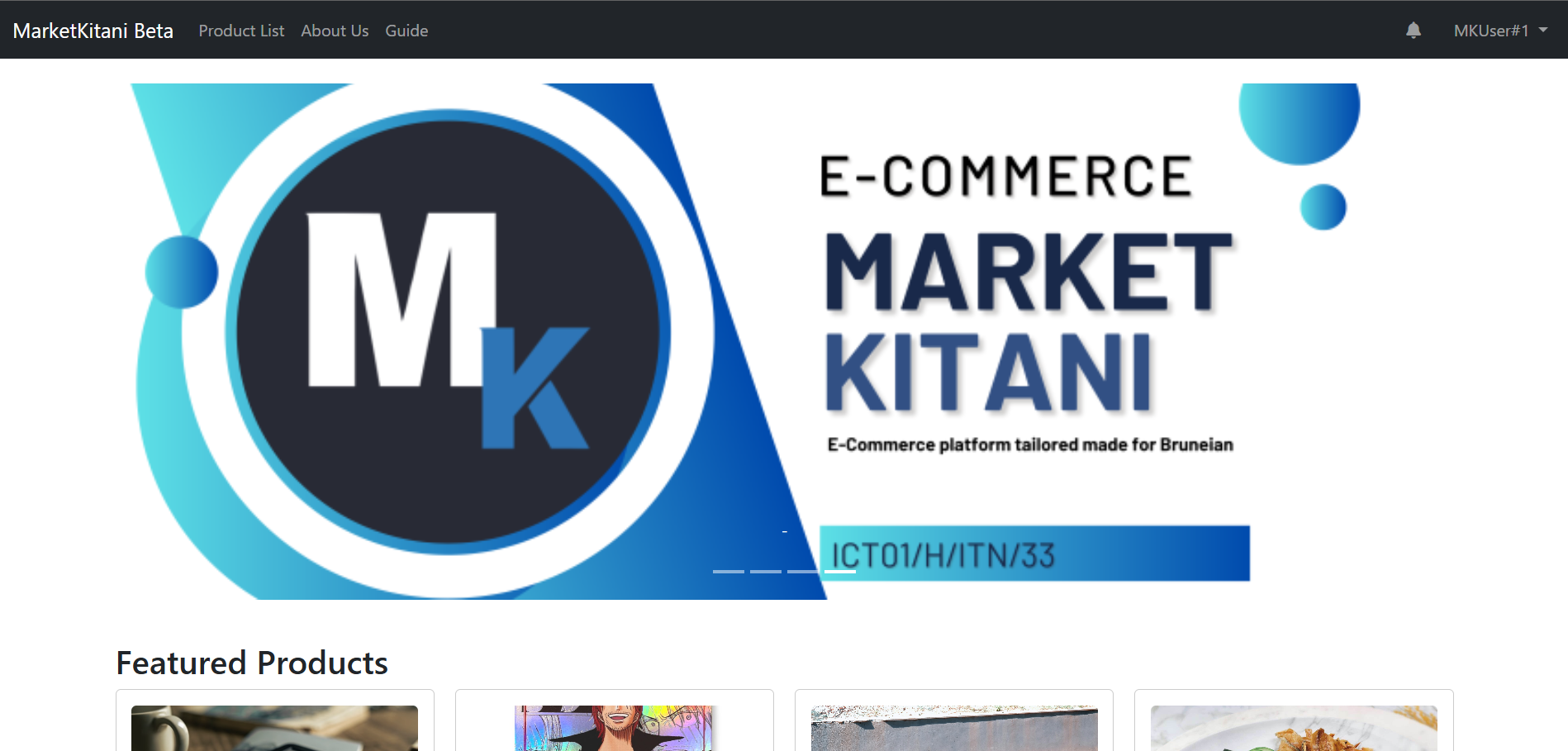
3. Browse Products
Navigate through categories or using the search bar to find exactly what you need. You can also scroll down to browse through differnet products and after you find your desired product, click on "View Product" to go the product page.

4. Add to Cart
Finally decide to buy it? Click on "Add to Cart". You can continue shopping by clicking "Product Listing" again or proceed to checkout.
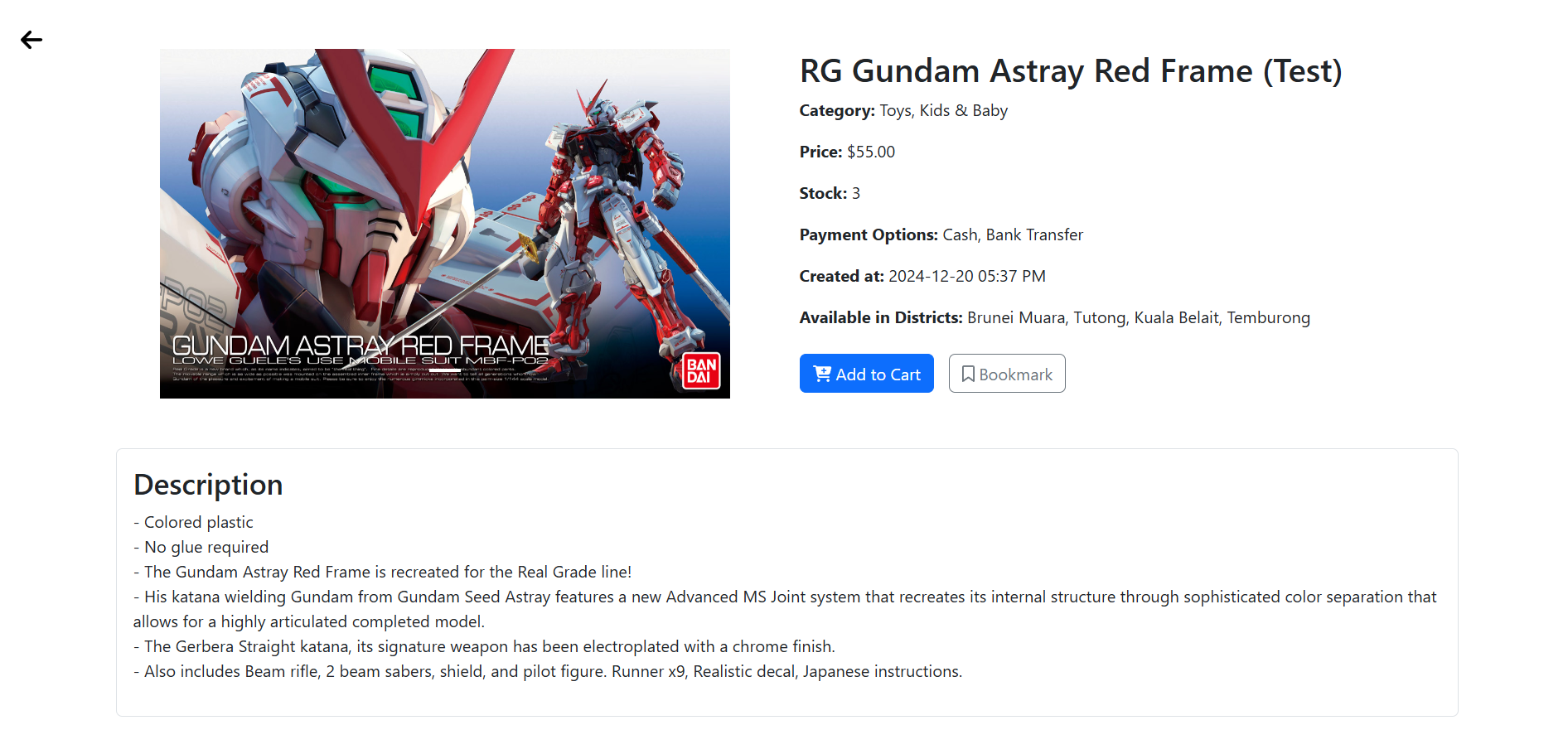
5. Checkout
Review your cart after adding your product to your cart to review additional details. Choose your preferred payment method and provide necessary shipping details then click on "Checkout with (Seller username) via COD" button.

6. Track Your Order
After you are done placing your order, you can track its status in your account dashboard under "Check Orders." Finally, it is up to whether or not if the seller has accepted to take your order in or not and then you can finally get your product!

How to Sell on MarketKitani
1. Register as a Seller
To start selling your products, you'll need to create a free account. Register to create an account and make sure pick the "Become a Seller" button at the end or if you already have an account, you can login in to your Seller account.

2. List Your Products
Once registered, click on "List Product" in your dashboard or you can find the button in the Home, Product List and Profile pages. Fill in the product details, upload images, and set your pricing.

3. Manage Your Inventory
Keep track of your stock levels and update product information as needed in your seller dashboard by clicking the "View Products" button.

4. Process Orders
When a customer places an order, you'll receive a notification. Go on and click on the "Manage Orders" button to begin processing your orders.
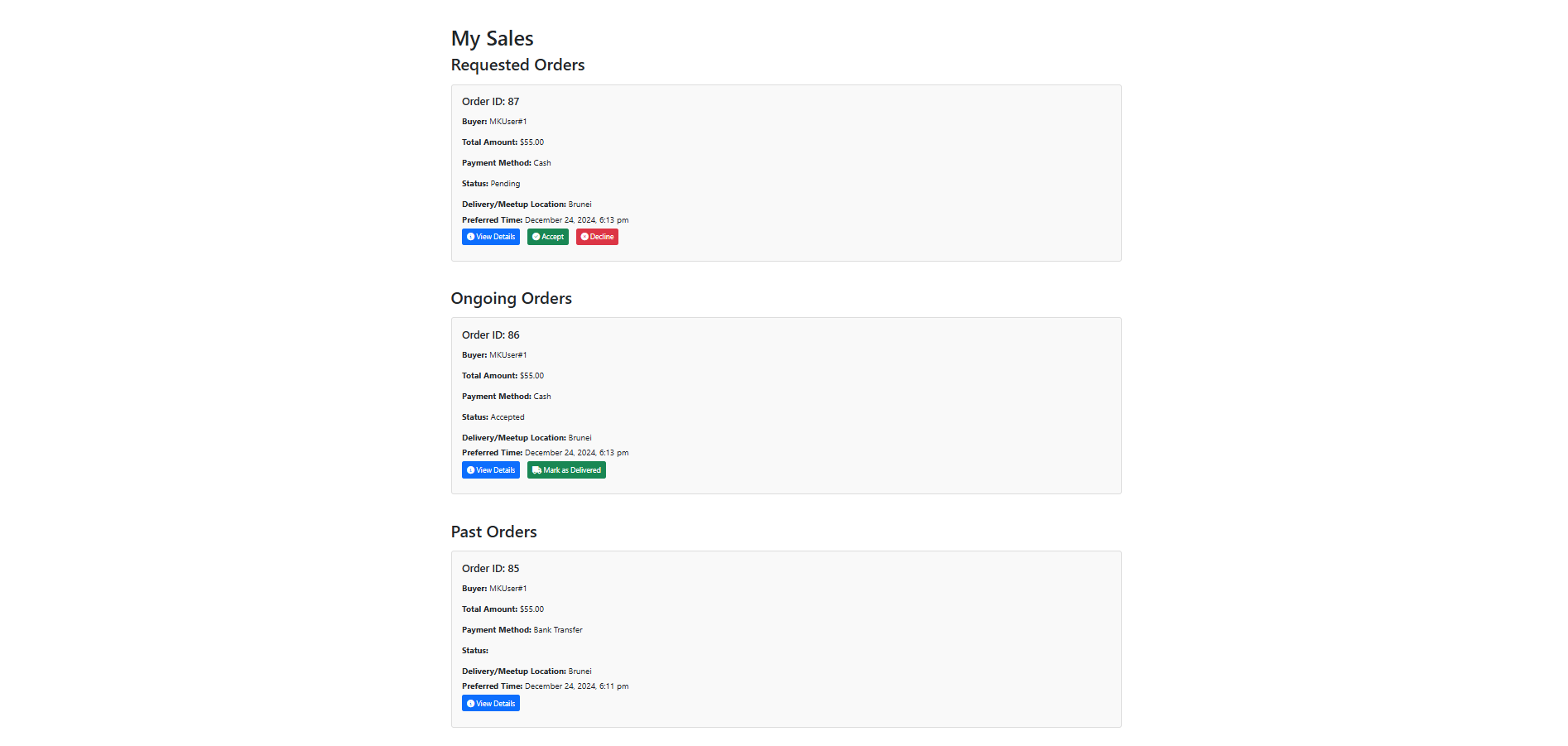
5. Receive Payments
After successfully delivering or have the buyer pick up your products, payments will be transferred to your registered account based on your chosen payment method whether by cash or bank transfer only. Finally, make sure to click on the "Mark as Delivered" button to end the process.

- Q: What payment methods are supported?
A: Cash on Delivery (COD) and Bank Transfer supported. - Q: How do I track my order?
A: Go to "My Orders" in your account dashboard to track your order status.
Payment Methods
MarketKitani offers a variety of secure payment options to ensure a smooth transaction process for both buyers and sellers.
- Cash on Delivery (COD): Pay for your purchases in cash when they are delivered to your doorstep.
- Bank Transfer: Transfer funds directly to the seller's bank account using the provided receipt.